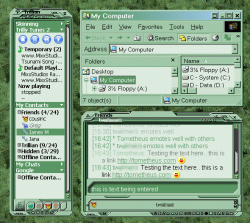Difference between revisions of "SETi Unthemed"
m (Reverted edits by EllaeLchio (Talk); changed back to last version by WikiSysop) |
m (fixing link) |
||
| (2 intermediate revisions by 2 users not shown) | |||
| Line 2: | Line 2: | ||
[[Image:SETi Unthemed screeny.png|right|thumb|250px|SETi Unthemed using a custom Windows theme (based on 'Spruce')]] The new version of the Trillian skin, SETi. The goal is to have a skin that adapts itself to the users current system colors, with minimal user input required. (A single click.) | [[Image:SETi Unthemed screeny.png|right|thumb|250px|SETi Unthemed using a custom Windows theme (based on 'Spruce')]] The new version of the Trillian skin, SETi. The goal is to have a skin that adapts itself to the users current system colors, with minimal user input required. (A single click.) | ||
| − | The current (beta) build can be found [http://tometheus.dyndns.org:3187/workdir/ | + | The current (beta) build can be found [http://tometheus.dyndns.org:3187/workdir/SETi_workdir/SETi%20Unthemed.zip here] |
{{private}} | {{private}} | ||
Latest revision as of 04:50, 26 July 2008
The new version of the Trillian skin, SETi. The goal is to have a skin that adapts itself to the users current system colors, with minimal user input required. (A single click.)
The current (beta) build can be found here
Please do NOT pass out this link without my permission, particularly posting it on forums.
(I'm not exactly hiding it since anyone who peruses the wiki's recent changes will see it, but I don't want any link to the wiki passed out without permission until I'm ready to release. Especially since I'm hoping to get everything moved over to tometheus.com at some point.)
| WARNING! There seems to be a bug with the current build of Astra in which the colors aren't being loaded. Use at your own risk! Also, Astra's [Advanced] button no longer launches the app, so you'll have to do it by hand. |
Installation
- Unzip the current build to your skins folder
- Select the skin in Trillian's skinchooser.
- Trillian 3.1 restart Trillian (since the next step won't work correctly for this skin without a restart.)
- In the skinchooser click the 'Advanced' button and click OK on the messagebox when it's done.
- Click OK/Apply
- Trillian 3.1 Restart Trillian
(Alternately, to avoid the extra steps and restarting Trillian, you can run the SysColorDTD.exe file manually after unzipping the skin before selecting the skin in Trillian. When I make an installer for the skin, this will be performed automatically.)
Changing colors
After you change your windows system colors (theme), go to Trillian's skin chooser and click the 'Advanced' button again. It will recolor the skin to your current system colors. (After you reload the skin of course.)