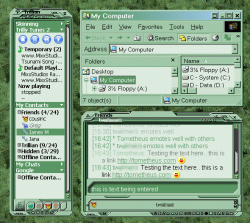Difference between revisions of "SETi Unthemed"
m (SETi Unthemed moved to Trillian/SETi Unthemed) |
m (Trillian/SETi Unthemed moved to SETi Unthemed) |
(No difference)
| |
Revision as of 14:26, 16 December 2006
The new version of the Trillian skin, SETi. The goal is to have a skin that adapts itself to the users current system colors, with minimal user input required. (A single click.)
The current (beta) build can be found here
Please do NOT pass out this link without my permission, particularly posting it on forums.
(I'm not exactly hiding it since anyone who peruses the wiki's recent changes will see it, but I don't want any link to the wiki passed out without permission until I'm ready to release. Especially since I'm hoping to get everything moved over to tometheus.com at some point.)
Installation
- Unzip the current build to your skins folder
- Select the skin in Trillian's skinchooser.
- Trillian 3.1 restart Trillian (since the next step won't work correctly for this skin without a restart.)
- In the skinchooser click the 'Advanced' button and click OK on the messagebox when it's done.
- Click OK/Apply
- Trillian 3.1 Restart Trillian
(Alternately, to avoid the extra steps and restarting Trillian, you can run the SysColorDTD.exe file manually after unzipping the skin before selecting the skin in Trillian. When I make an installer for the skin, this will be performed automatically.)
Changing colors
After you change your windows system colors (theme), go to Trillian's skin chooser and click the 'Advanced' button again. It will recolor the skin to your current system colors. (After you reload the skin of course.)