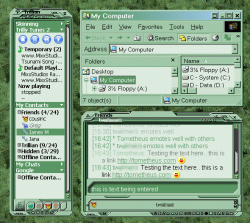Difference between revisions of "SETi Unthemed"
| Line 4: | Line 4: | ||
{{private}} | {{private}} | ||
| + | |||
| + | ==Installation== | ||
| + | *Download the current build. (See above) | ||
| + | *Unzip it to your skins folder | ||
| + | *Select the skin in Trillian's skinchooser. | ||
| + | *'''Trillian 3.1''' restart Trillian | ||
| + | *Go back to the skin shooser and click the 'Advanced' button. | ||
| + | *Click OK/Apply | ||
| + | *'''Trillian 3.1''' restart Trillian | ||
| + | |||
| + | ==Changing colors== | ||
| + | |||
| + | After you change your windows system colors (theme), go to Trillian's skin chooser and click the 'Advanced' button again. It will recolor the skin to your current system colors. (After you restart Trillian.) | ||
==See Also== | ==See Also== | ||
*[[SETi Updates]] | *[[SETi Updates]] | ||
*[[SysColorDTD]] | *[[SysColorDTD]] | ||
Revision as of 18:35, 18 November 2006
The new version of the Trillian skin, SETi. The goal is to have a skin that adapts itself to the users current system colors, with minimal user input required. (A single click.)
The current (beta) build can be found here
Please do NOT pass out this link without my permission, particularly posting it on forums.
(I'm not exactly hiding it since anyone who peruses the wiki's recent changes will see it, but I don't want any link to the wiki passed out without permission until I'm ready to release. Especially since I'm hoping to get everything moved over to tometheus.com at some point.)
Installation
- Download the current build. (See above)
- Unzip it to your skins folder
- Select the skin in Trillian's skinchooser.
- Trillian 3.1 restart Trillian
- Go back to the skin shooser and click the 'Advanced' button.
- Click OK/Apply
- Trillian 3.1 restart Trillian
Changing colors
After you change your windows system colors (theme), go to Trillian's skin chooser and click the 'Advanced' button again. It will recolor the skin to your current system colors. (After you restart Trillian.)